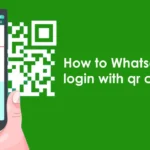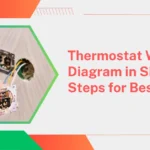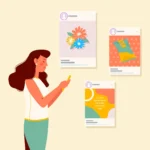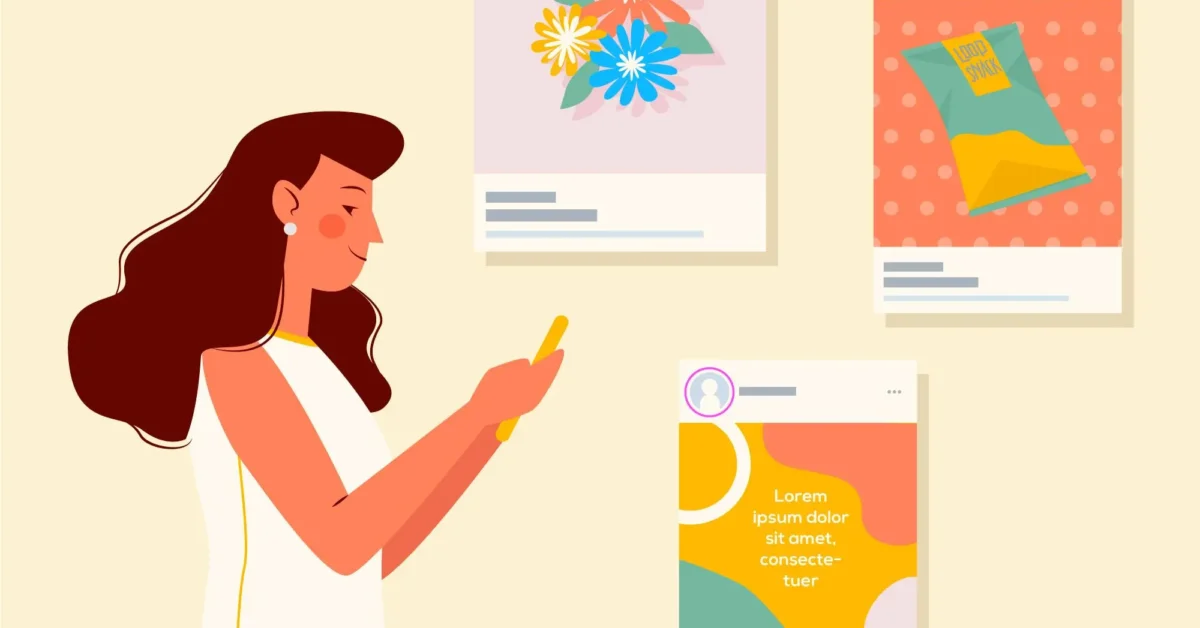
6 best steps how to deactivate instagram

In an age where social media platforms dominate our digital lives, taking a break or deactivating your account may be a necessary step for mental health or personal reasons. If you’ve decided it’s time to take a break from Instagram, you’re in the right place. Here is a comprehensive guide 6 best steps how to deactivate instagram account step by step.
Why disable Instagram?
Before diving into the deactivation process, it’s important to understand why you want to deactivate your Instagram account:
- Mental health: Reducing screen time and social media exposure can improve mental well-being.
- Privacy Concerns: If you are concerned about your data and privacy, taking a break may be a wise choice.
- Productivity: Taking a break from social media can help you focus more on personal or professional goals.
- Digital Detox: Sometimes, a temporary disconnect from online platforms is beneficial to reset your relationship with technology.
6 best steps how to deactivate instagram account
- Log in to Instagram
To start the deactivation process, you must first log into your Instagram account through a web browser. The deactivation option is not available through the mobile app, so make sure you’re using a desktop browser or mobile browser on your phone.
- Open your preferred web browser and go to Instagram’s official website.
- Enter your username and password to log in.
- Navigate to your profile
Once logged in, you need to access your profile to find the deactivation option.
- Select your profile icon located in the top-right corner of the screen.
- From the dropdown menu, select “Profile”.
- Access Account Settings
With your profile open, follow these steps to reach account settings:
- Select ‘Edit Profile’ next to your username.
- Then, scroll down and select ‘Temporarily deactivate my account’ from the options at the bottom of the page
- Select a reason for deactivation
Instagram will ask you to specify why you are deactivating your account. This information helps them better understand user behavior.
- From the dropdown menu, select the reason that best describes why you are deactivating your account. Options may include “too busy”, “concerned about my data” or other relevant choices.
- Based on your selection, you may be prompted to provide additional details.
- Re-enter your password
To verify your choice, Instagram will ask you to enter your password again.
- Enter your current password in the field provided.
- Click on “Temporarily disable account”.
- Confirm Deactivation
A confirmation message will appear summarizing the effects of deactivating your account Review this information carefully to make sure you understand the implications.
- Confirm your decision by clicking “Yes” or “Temporarily disable account” again
- Your account has now been deactivated! Instagram will hide your profile, photos, comments and likes from other users until you decide to reactivate your account.

What happens after deactivation?
- Profile Visibility: Your profile and content will be hidden from other users. People won’t be able to see your photos, comments or likes
- Reactivation: To reactivate your account, log in again at any time. Your content will be restored, and everything you leave it with.
Reactivating your Instagram account
If you decide to return to Instagram, reactivating your account is simple:
- Open your web browser or Instagram app.
- Log in with your username and password.
- Your profile and content will be automatically restored.
Conclusion
Deactivating your Instagram account can be a healthy move if you need a break from social media. By following the steps above, you can temporarily withdraw from Instagram with the option to return whenever you’re ready. Remember, taking care of your mental and emotional well-being is paramount, and a social media break is a valid way to achieve that balance.