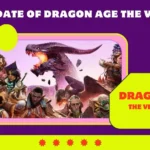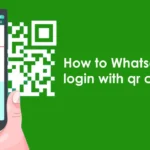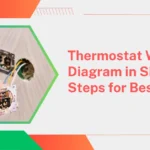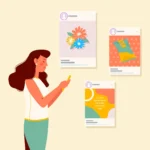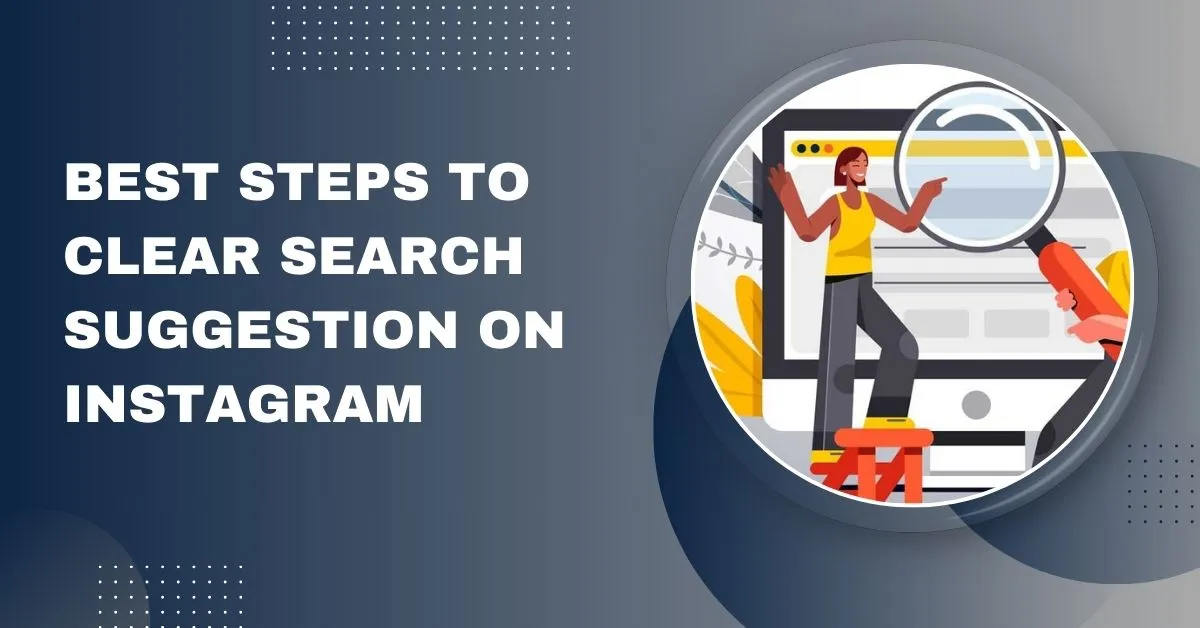
8 Best Steps to Clear Search Suggestion on Instagram

8 Best Steps to Clear search suggestion on instagram search feature is a powerful tool for discovering new content, accounts and trends. However, over time, your search suggestions may become cluttered with outdated or irrelevant suggestions. Whether you want to clean up your search history or start fresh, clearing search suggestions on Instagram can help. Here’s a comprehensive guide for you.
8 Best Steps to Clear Search Suggestion on Instagram
Clearing search suggestions on Instagram is a simple process that helps manage the relevance of your search results This can improve your overall user experience by ensuring your search results are relevant to your current interests.

1.Open the Instagram app
First, make sure you have the Instagram app installed on your mobile device. Open the app and log in to your account if you are not already logged in.
2.Navigate to your profile
Once you’re logged in, tap your profile icon at the bottom right of the screen. This will redirect you to your profile page.
3.Access the Settings menu
From your profile page, tap on the three horizontal lines in the top right corner, commonly known as the ‘hamburger menu’. This will open a side menu.
4.Go to Security Settings
In the side menu, tap on “Settings” at the bottom. Then, navigate to “Security”. This section contains various options related to your account privacy and data.
5.Clear the search history
Under the “Security” section, find and tap “Search History” or “Clear Search History” (the exact wording may vary depending on your app version). You’ll see a list of your recent search activity.
6.Confirm Search History Clearing
To clear your search suggestions, you need to confirm that you want to delete your search history Tap “Clear All” or “Clear Search History” and then confirm your choice when prompted. This action will remove all your past searches and suggestions from the search bar.
7.Check your search suggestions
After clearing your search history, return to the search bar (magnifying glass icon at the bottom of the screen) to verify that your suggestions have been reset. You should now see a new list of suggestions based on recent searches and Instagram’s algorithm.
8.Consider additional privacy measures
If you want to maintain privacy and control over your search suggestions, consider adjusting your account settings to limit who can see your activity or engage with Instagram’s other privacy features.
Extra Suggestions:
- For desktop users: The process for clearing search suggestions may be different if you use Instagram on desktop. Currently, the desktop version of Instagram does not support clearing search history directly. You need to use the mobile app for this task.
- Regular maintenance: Periodically clearing your search history can help keep your suggestions relevant and prevent unwanted content from appearing.
- Account specific: Note that clearing search history only affects your account. This will not affect suggestions for other users.

Conclusion
By following these steps, you can easily clear your search suggestions on Instagram and ensure that your search experience is tailored to your current interests. If you have any further questions or run into problems, Instagram’s Help Center provides additional help and guidance.