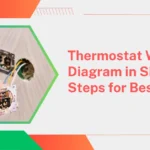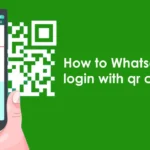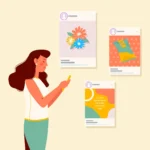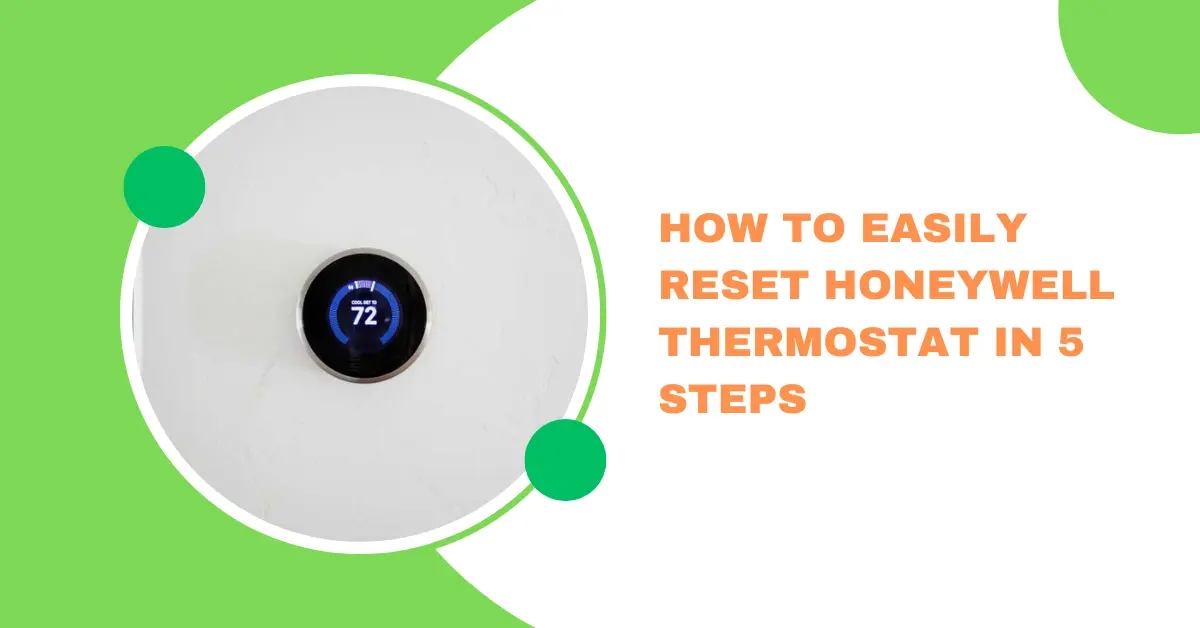
How to Easily Reset Honeywell Thermostat in 5 Steps

If you’re experiencing problems with your Honeywell thermostat, or if you’re trying to adjust the settings and start over, Here How to Easily Reset Honeywell Thermostat in 5 Steps can often solve the problem. Whether you have a smart model or a more traditional one, the reset process may vary slightly. Here is a comprehensive guide to help you through the reset process for different types of Honeywell thermostats.
How to Easily Reset Honeywell Thermostat in 5 Steps
1.Identifying your thermostat model
Before proceeding, it is important to identify your thermostat model. Honeywell offers several models, including Honeywell RTH9585WF (Smart), Honeywell RTH9580WF (Smart), Honeywell RTH9580WF and more. The reset procedure may differ depending on the model you have.
2.Resetting the Honeywell Smart Thermostat
Honeywell RTH9585WF, RTH9580WF, and similar models
- Locate the thermostat: Make sure your thermostat is turned on and displaying the home screen.
- Access the menu: Tap the “Menu” button or icon on the thermostat’s screen.
- Select “Preferences”: Navigate to “Preferences” from the menu options.
- Choose “Reset”: Look for an option that says “Reset” or “Factory Reset” and select it.
- Confirm reset: Follow the prompts to confirm you want to perform a factory reset. The thermostat may ask for confirmation or provide a warning that this action will delete all settings.
- Reconfigure settings: After the reset, you will need to reconfigure your thermostat settings, including Wi-Fi connection and temperature preferences.
Honeywell T9/T10 Smart Thermostat
- Go to Settings: On the Thermostat screen, tap the “Settings” icon.
- Select “Advanced”: Navigate to “Advanced” settings.
- Select “Reset”: Select “Reset” from the advanced options.
- Confirm: Follow the prompts to confirm the reset action.
- Reconfigure: Re-enter your settings after the reset process is complete.
3.Resetting the Honeywell Programmable Thermostat

Honeywell RTH9585WF (Basic Model)
- Locate the “System” button: On the Thermostat screen, find and press the “System” button.
- Press “Reset”: Look for “Reset” option and press it.
- Confirm Reset: You may be asked to confirm your choice. Proceed as directed.
- Reprogram Settings: After resetting, you will need to re-enter your programming settings.
4.Resetting the Honeywell Mechanical Thermostat
For older, non-digital Honeywell thermostats:
- Turn off the power: Before resetting, turn off the power to your HVAC system at the circuit breaker.
- Detach the thermostat cover: Gently remove the thermostat cover.
- Locate the reset switch: Locate the reset switch or button on the thermostat. Usually, this is a small button found inside the unit.
- Press the reset switch: Use a small tool (such as a paperclip) to press the reset switch. Hold for a few seconds if necessary.
- Reassemble and turn on power: Replace the thermostat cover and restore power to the HVAC system.
5.Troubleshooting after reset
If your thermostat is not working properly after resetting:
- Verify Power Source: Make sure your HVAC system is operating properly.
- Verify Settings: Make sure you have re-entered all required settings correctly.
- Consult the manual: Consult your thermostat’s user manual for additional troubleshooting tips.

Conclusion
Resetting your Honeywell thermostat can solve a variety of problems, from an unresponsive screen to incorrect temperature readings. By following the steps outlined above, you can effectively reset various models and get your thermostat working smoothly again. If problems persist after the reset, it may be time to consult a professional HVAC technician for further assistance.
If you have any questions or need specific instructions for your Honeywell model, feel free to contact us or consult the Honeywell support website for more detailed instructions.