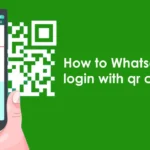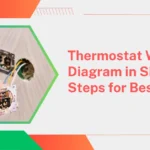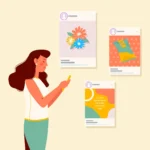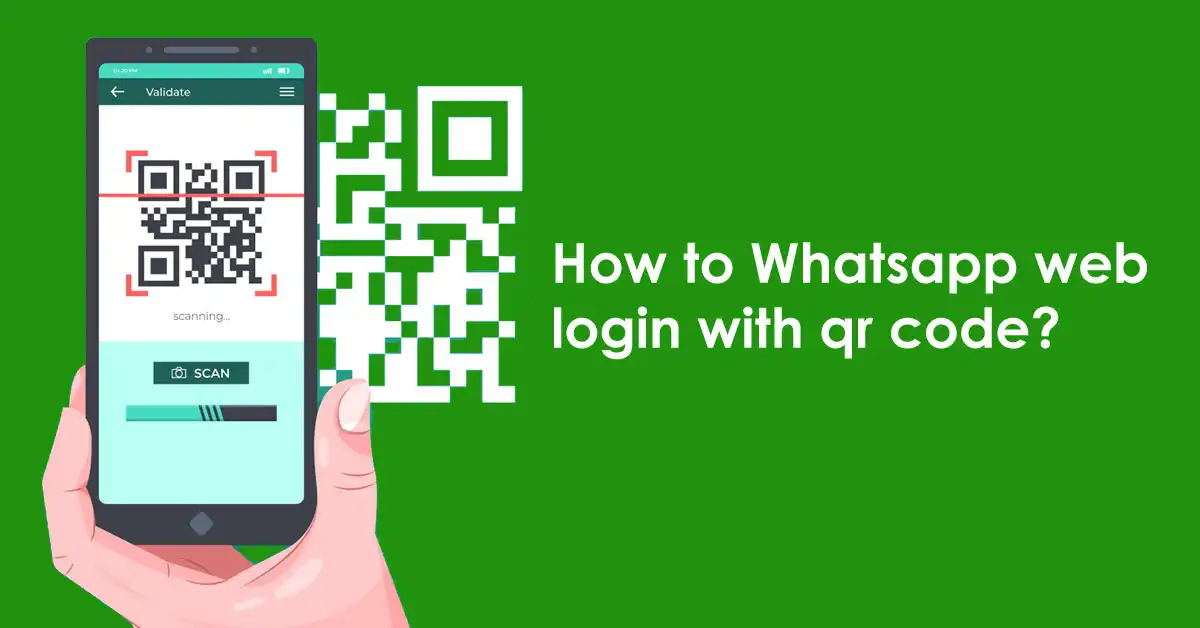
How to Whatsapp web login with qr code?

In our increasingly digital world, staying connected is crucial. WhatsApp, one of the most popular messaging platforms, allows users to communicate seamlessly across devices. With WhatsApp Web, you can access your messages from your computer, enhancing your messaging experience One of the most convenient features of WhatsApp Web is the QR code login Here is a comprehensive guide on How to Whatsapp web login with qr code.
What is WhatsApp Web?
WhatsApp Web is a browser-based extension of the WhatsApp app on your smartphone. It mirrors conversations and messages from your mobile device, allowing you to send messages, share files, and manage chats directly from your computer. This is especially useful for those who spend a significant amount of time at their desk.
Why use WhatsApp Web?
There are several benefits of using WhatsApp Web:
- Large screen: Typing on a full keyboard is more comfortable for long conversations.
- File Management: Easily share files from your computer without the need to transfer them to your phone first
- Multi-tasking: Manage your messages while working on other tasks without switching devices.
How to Login to WhatsApp Web Using QR Code
Step 1: Open WhatsApp Web
Open your browser: Open your favorite web browser on your computer.
Go to the WhatsApp web website: Type in the URL web.whatsapp.com and press Enter.
Once you visit the site, you will see a large QR code displayed on the screen.
Step 2: Access the QR code scanner on your mobile device
Open WhatsApp: Launch the WhatsApp app on your smartphone.
Go to Settings: Tap the three dots in the upper right corner (for Android) or the “Settings” tab at the bottom (for iOS).
Choose ‘Linked Device’: Tap on ‘Linked Device’ or ‘WhatsApp Web/Desktop.
Scan the QR code: Tap “Link a device”. This will activate the camera to scan the QR code.
Step 3: Scan the QR code
Place your smartphone camera over the QR code displayed on your computer screen. Make sure the QR code is aligned correctly in the frame. The app will automatically detect the code and you will be logged into WhatsApp Web.
Step 4: Start using WhatsApp Web
Once the QR code is scanned successfully, your WhatsApp messages will be loaded on your computer. You can now start chatting, sending files and managing your conversations right from your browser.
Tips for using WhatsApp Web

Stay connected: Make sure your phone is connected to the Internet; WhatsApp Web depends on your mobile connection.
Log out when you’re done: For security reasons, especially on shared computers, always log out of WhatsApp Web when you’re done. You can do this from the “Linked Devices” section of the app or directly from the web interface.
Enable Notifications: To receive message alerts, enable notifications in your browser settings This feature helps you stay on top of important messages
Conclusion
Logging into WhatsApp Web using a QR code is a quick and secure way to access your messages from your computer. It increases productivity by allowing you to communicate effortlessly while working. By following the simple steps described above, you can easily connect your mobile device to your computer and enjoy the benefits of WhatsApp on a big screen. Good news!